The Lay of the Land
/ Open Door Teams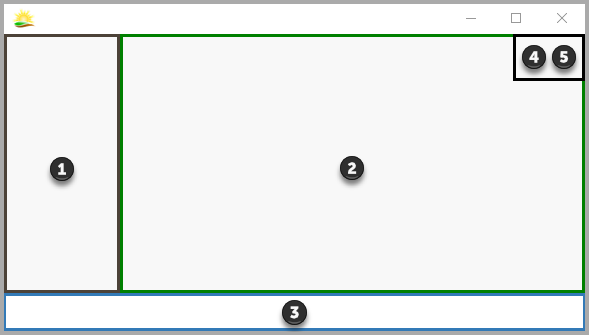
This whole thing is collapsible.
Just click the hamburger button (☰) in the top left to collapse or re-display it.
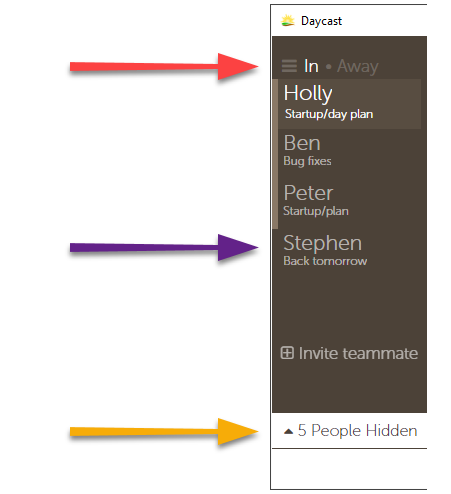
● Status Buttons
Clock into a task in your Day Plan and your status toggles to In. Click Away and you'll be prompted to choose or create a detailed status.
● User Panel
You will always be at the top of this list. Add teammates using the Invite teammate link and you’ll see their names and detailed statuses here too.
● Filter Menu
Click here to hide or unhide teammates from your User Panel.
Most of the magic happens here.
Your day planner doubles as a time tracker... no need for a separate tool.
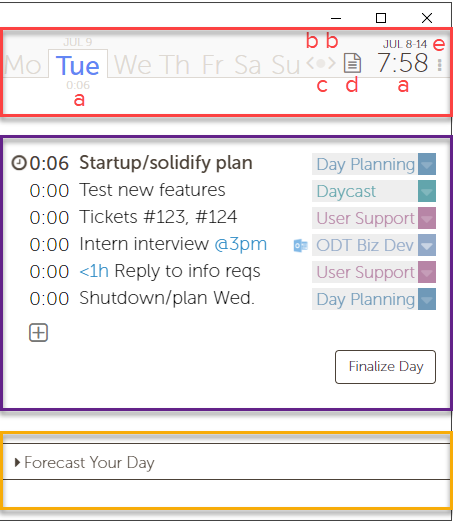
● Week Panel
- View accumulated hours (by both day and week) here.
- Scroll to the left or right using the arrows to view past or future weeks.
- Click the button between the two arrows anytime to jump back to Today.
- Access your Time Report and Payroll Report via the paper icon.
- Click the vertical ellipsis to open the Options Menu.
● Day Planner
This is where you’ll plan your days and track your time.
● Forecast Your Day Menu
Another way to add tasks to your day plan.
You may notice the word Syncing here now and then.
That's Daycast keeping your data secure and up to date.

● Info
See which version of Daycast you're running here. If you're using a trial license, you'll see your license status here too.
● Help
Click the Get Help link and you’ll be presented with several choices:
- Play the in-app tour.
- Open the Daycast tutorials in your browser.
- See our contact information in your browser.
- Open a support request.
There's lots of good stuff tucked away.
Here's how to find it.
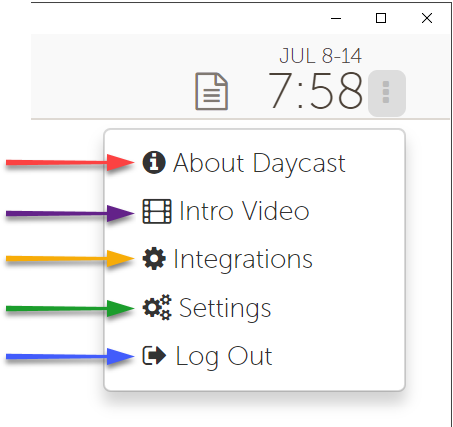
● About Daycast
See app details.
● Intro Movie
Play a short, how-to video.
● Integrations
Access the integrations configuration screen within Daycast.
● Settings
Set preferences, manage your account and subscription, and control your privacy.
● Log Out
Unless you sign out here or don't use the app for 90 days or more, when you close and reopen it, you'll remain signed in.
You've got choices. Lots of them.
We've divided them into five categories.
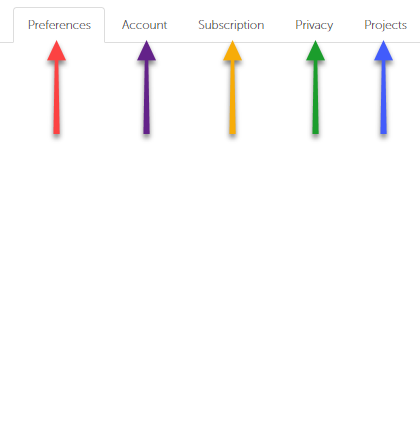
● Preferences
Enable and disable extra features that are meant to help you own your day.
● Account
Manage the details of your account.
● Subscription
Subscribe and manage your existing subscription.
● Privacy
Opt in and out of usage tracking and/or error reporting.
● Projects
Modify, add, or delete project groups and projects here.