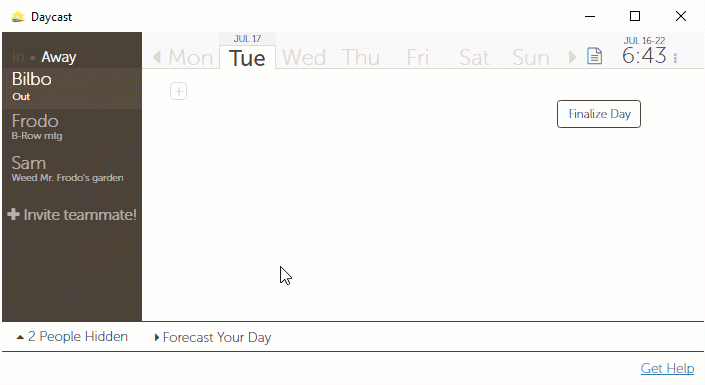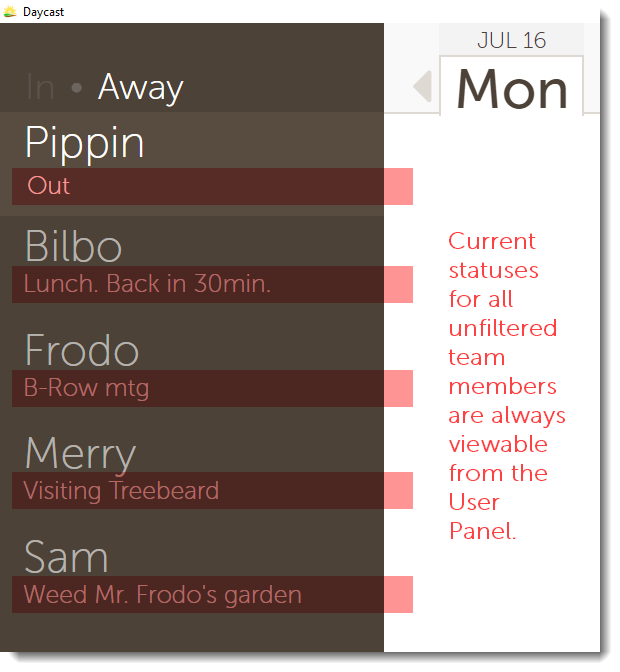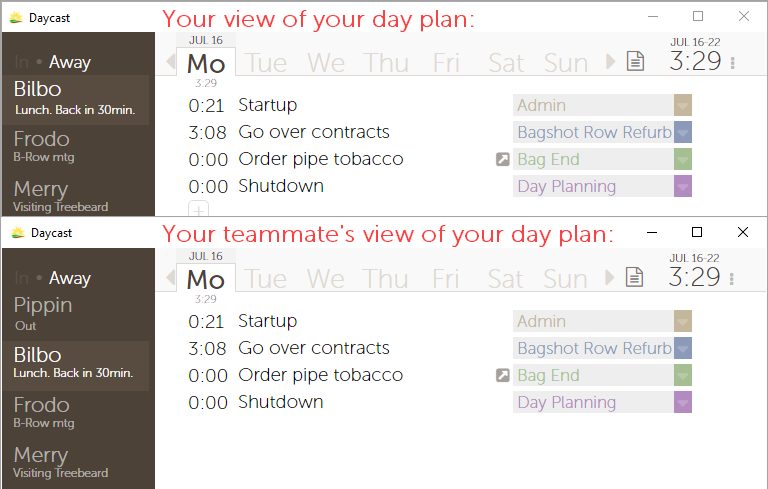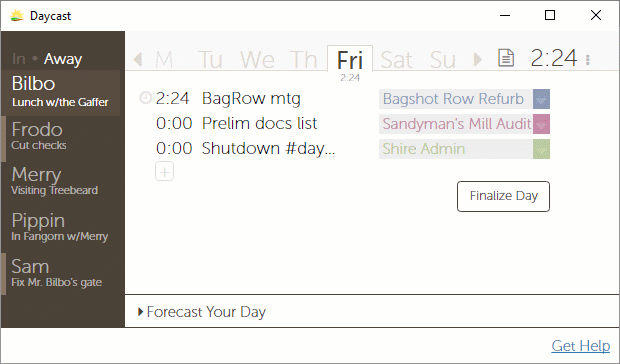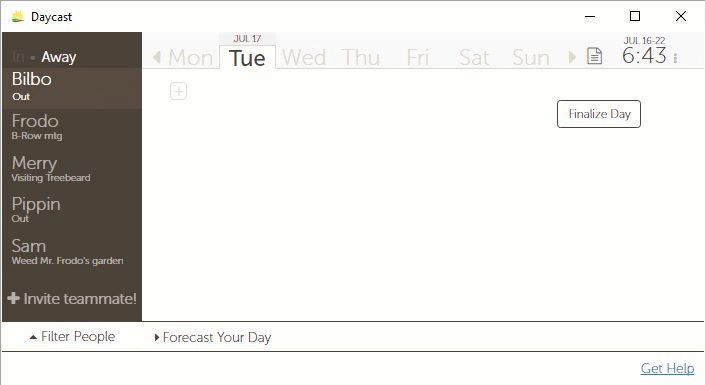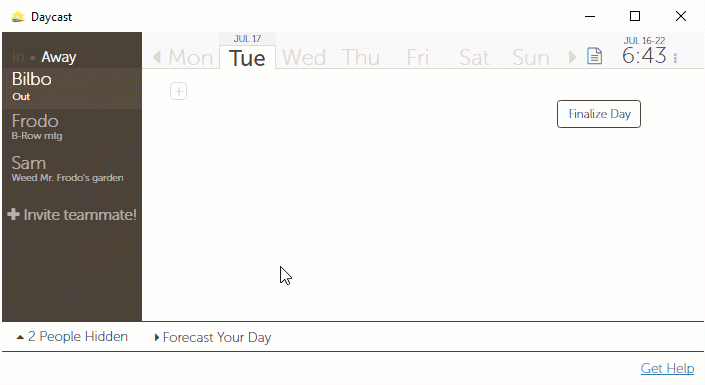Who can see my status in Daycast?
Anyone on your team can see your status. Teammates who’ve filtered you out of their view won’t see your status, but if they filter you back in, they will.
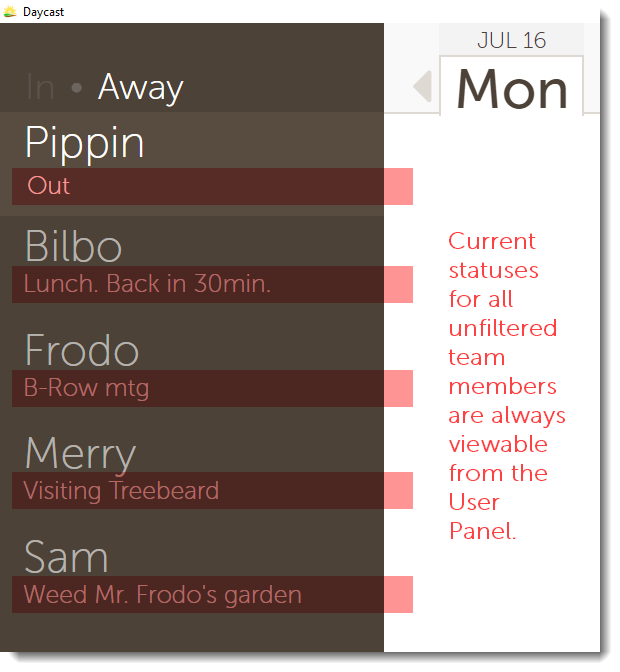
Who can see my day plan in Daycast?
Anyone on your team can see your day plan by clicking on your name in their user panel. This brings them to your day plan, where their view is just like your own with one exception: No one can make changes, add tasks, or finalize your day but you.
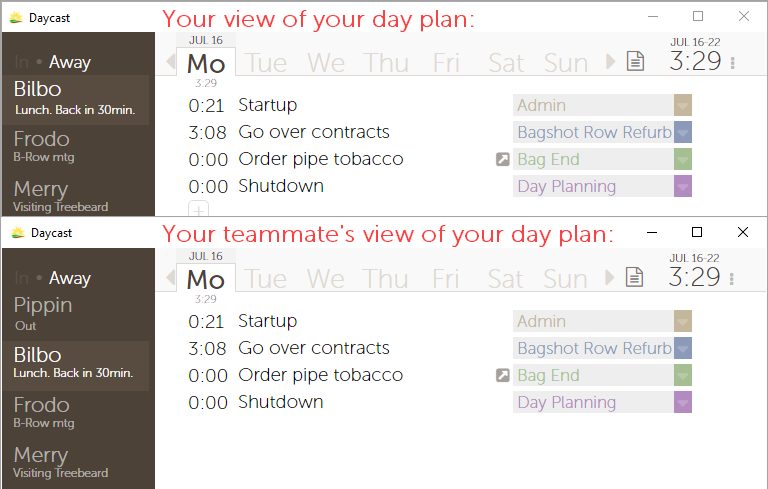
Teammates who’ve filtered you out of their user panel won’t be able to navigate to your day plan, but if they filter you back in, they can.
I see my teammates’ current status in my Daycast, but I’d like to see what they’re planning to work on later today. How do I do that?
Just click on their name in your user panel. You’ll see their entire day plan for the current day, and you can click on previous or future dates to see their past day plans or any they’ve prepared in advance.
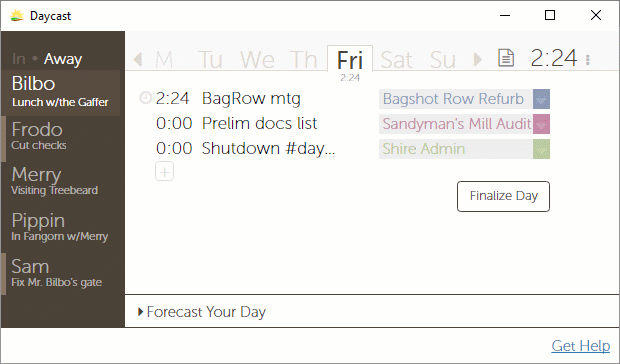
There are thirty users on my Daycast team, but I only work with five on a daily basis. Can I simplify my view?
You can! Click Filter People (in the bottom left of your Daycast window) and uncheck all the names you’d like to remove from your view. When you’ve finished, click somewhere else in the app to collapse the filter menu and you won’t see the un-checked team members in your User Panel. To re-add a team member to your view, click [number of] People Hidden (in the bottom left of your Daycast window) and check the names you’d like to add back into your view.
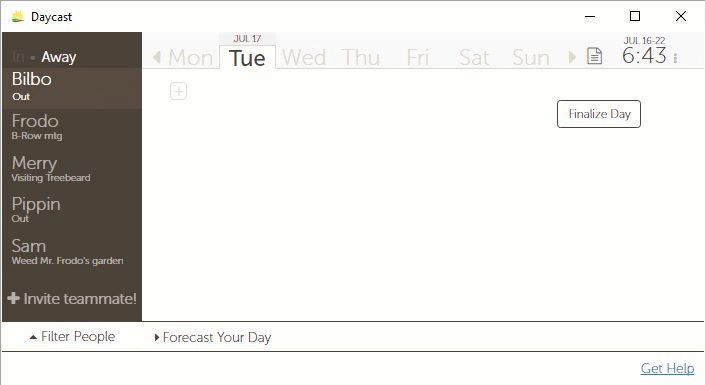
If I filter a teammate out of my user panel, can I still view their day plan?
No. You’ll need to add them back into your user panel to do that. Just click [number of] People Hidden in the bottom left of your Daycast window, check the names of the users you’d like to add back in, then click somewhere else in the app to collapse the filter menu and see the newly added users. Now you can navigate to their day plan as usual by clicking on their name in your user panel.