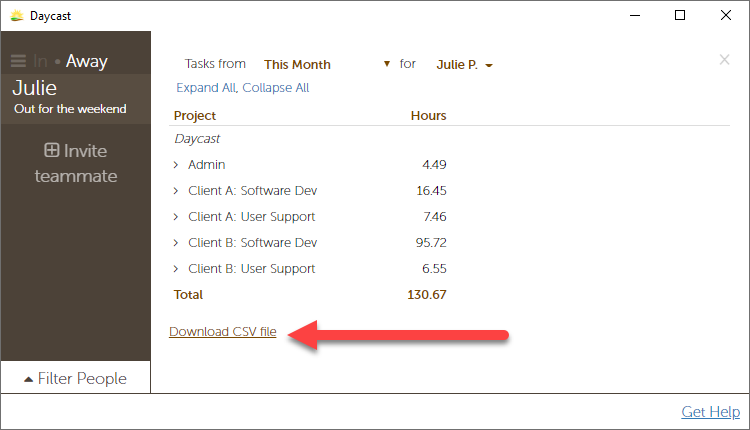How do I run reports in Daycast?
Can I export reports from Daycast?
Every report generated in Daycast includes a Download CSV file text link at the bottom of the report screen. Click that link, then name your file as you like, choose your download location, and save.
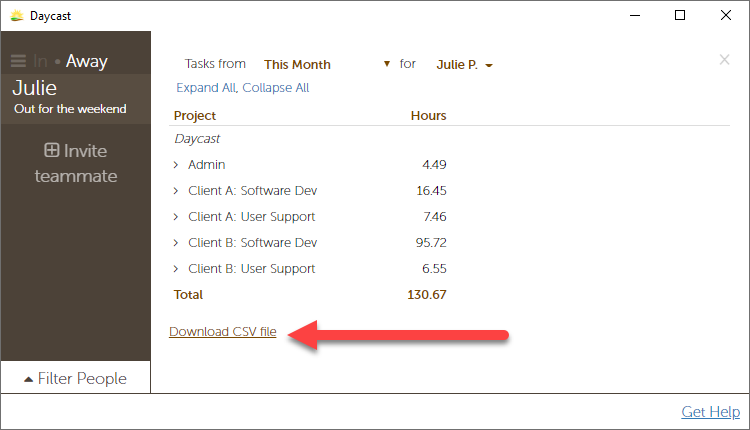
What do reports in Daycast cover?
Daycast reports include:
- Submitted time (i.e. time entries that have been locked by clicking the Finalize Day button)
- A time period: today, yesterday, this month, last month, year to date, or custom (choose custom to select specific from and to dates)
- A whole team or an individual team member
Once you’ve run your report, you can drill down further into projects to see task descriptions and their time entries organized by date. See: Use the Time Report Feature in the Track Your Time tutorial.