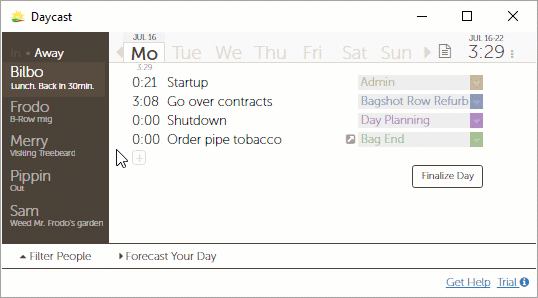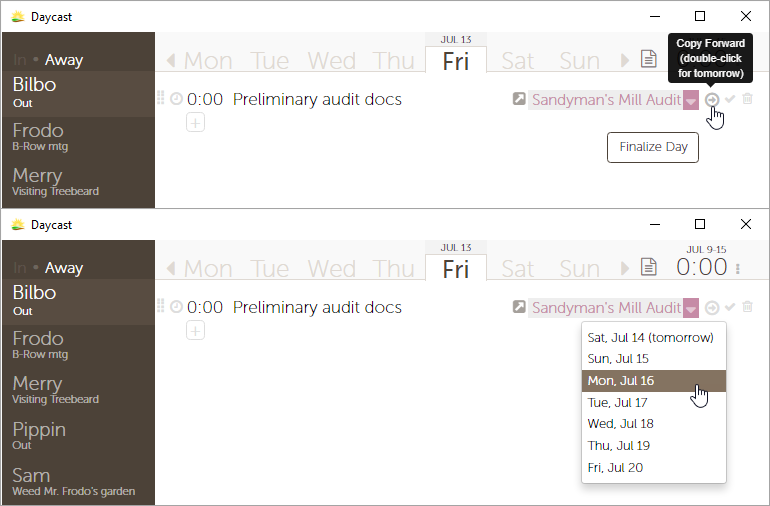I’m terrible at day planning. Any tips?
Yes! The two day-planning practices we recommend most highly (to makers and managers alike) are: 1) Add day-planning as a task in your day plan. Instead of viewing it as a thing you do in preparation for work, view it as a daily part of your work; 2) Whenever possible, start that day-planning task at the end of each workday, rather than at the beginning, reserving any morning day planning for adjustments, not from-scratch blueprinting. The point being that your warm brain today is good for jump-starting your cold one tomorrow, while your cold brain may be better at identifying lofty expectations and course correcting as needed.
Read more of our thoughts on day planning in our blog.
I like to keep my plan chronological, but sometimes I have to add a task after I’ve finished planning my day. Can I move it so it’s not at the bottom of the list?
Yes, you can reorder the items in your plan whenever you like.
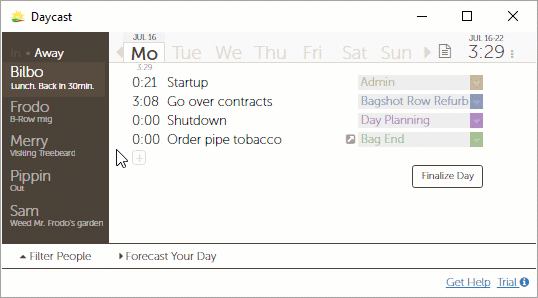
Simply hover over the item you’d like to move and you’ll see a set of two vertical ellipses to the left of the task‘s timer. Click and hold those ellipses to grab the item you’d like to move, then pull it down or up to get it where you want it in your plan. The dotted line shows you where your item will land. When you’ve found the right spot, release to drop the item in place.
How far in advance can I plan?
As far as you like. Some Daycast users plan just one day ahead while others prefer to plan a whole week ahead. When taking time off, it can ease your re-entry to plan your first day back before leaving.
I’d like to add a single task to multiple days at a time. Can I do that?
There’s currently no way to add a task to multiple days at once. If this capability would make Daycast more valuable to you, please email us at support@daycast.com and let us know. If a significant number of users request that feature, we’ll add it to our roadmap. In the meantime, you can forward tasks to future dates (up to one week in advance) by first clicking the encircled arrow that surfaces when you hover over a task and then choosing the day you’d like to copy your task to.
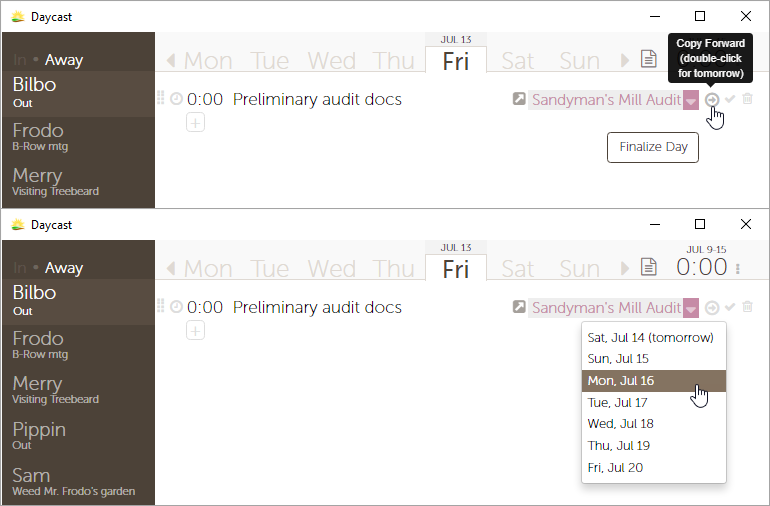
I’d like to estimate the time I’ll spend on each task in order to better plan my days. Can I do that?
You can. Click here for instructions on using the Task Time Estimates feature.
Who can make changes to my day plan?
Only you. If an admin or supervisor would like you to make a change in your plan, they’ll need to ask you to make the change. All team members can view any other team member’s plan, but no one can alter any plan but their own.