Get task reminders, unlock tasks, and more In Daycast v1.1.0
/ Open Door Teams
On Friday, June 29th we released a new and improved Daycast. Included in this release are three exciting new features designed to support a day-planning, time-tracking philosophy that leads to a less frantic, more measured investment of your greatest resource—your time:
Time-specific task reminders
The ability to unfinalize (and re-finalize) tasks
The ability to export time reports to CSV files
We’ll break each of these upgrades down for you here.
Get task reminders.
Status reminders have been available in Daycast for some time now, and as of this newest release, you can get time-specific task reminders too. Need to start work on a task at a certain time? Instead of fracturing your focus by watching the clock, let Daycast keep an eye on it and alert you when the hour approaches. Use the ‘at’ symbol to specify a time of day in your task description and you’ll get a reminder five minutes prior to that time.
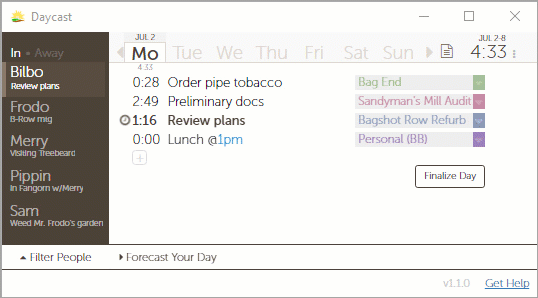
Task reminders are enabled by default. To disable them, click the three stacked dots in the upper right corner and choose Settings from the dropdown menu. In the Preferences tab, scroll down to Task Reminders and uncheck the box.
Unfinalize tasks.
We think a graceful close-out at the end of the workday is the first step to a great night's sleep and a high-impact plan for tomorrow. But we found the permanence of the finalize step made us nervous and inclined to put it off, which led to a not-quite-done feeling that subtly nagged at us as we went about our lives outside of work. So we took the finality out of finalizing.
"Only the confidence that you're done with work until the next day can convince your brain to downshift to the level where it can begin to recharge for the next day to follow."
— Deep Work, by Cal Newport
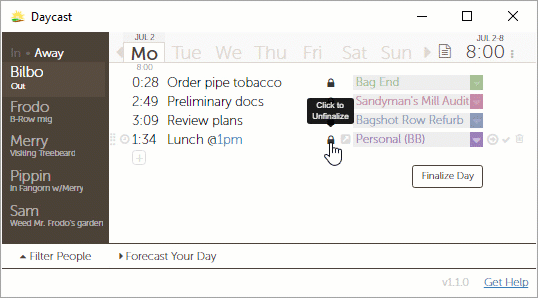
Nothing's set in stone anymore. Need to edit a task or a time entry? No problem. Just click the lock to unfinalize the task you want to change, then hit Re-Finalize Day when you're done.
Export time reports.
Easily one of our most requested features, now you can export time reports generated in Daycast as CSV files. With just a few clicks, you'll have your logged time where you need it and can get back to your day.

Start by clicking the lined paper icon in the upper right corner. Daycast defaults to the following parameters: Submitted tasks from This Month for [Logged In User]. You can edit these parameters as you wish, then click the Generate Report button. Next, scroll down to the bottom of the window where you’ll see a Download CSV file text link. Click that link, then save your report where and how you like.
Enjoy Daycast 1.1.0!
In addition to these three new features, we also deployed a few bug fixes in this version. Check out the release notes for details. Got feedback on the new features? Want to request a feature for a later release? Email us anytime at support@daycast.com. We love hearing from our users, and no request is too big or too small to be considered.
Happy 'casting!
Top photo by Jason Leung
When projects appear as straightforward and simple as doing laundry, it’s easy to mistake them for tasks. But doing so makes any project harder and less fun to do. If that seems untrue or trivial to you, you might be assigning projects, but not executing them. Someone’s feeling drudgery, it’s just not you.
Monitoring your hardware with the Raspberry Pi and a temperature sensor is more straightforward than you might think. This guide shows you how to leverage open-source tools and technologies to create a simple, cost-effective solution to monitor the environment in any server closet.
You’re a knowledge worker. You’re burned out. You want to find a way of working that’s more sustainable, a way that feels better, but you don’t know how because of reporting, because of the time clock, because of micromanaging bosses. From limitations come innovation. Time to get creative.
Here in the U.S., productivity is a national obsession. And as far as I’m concerned, it’s enough already. No more optimizing. No more maximizing. What do most of us average folks have to show for it, after all? Other than serious cases of burnout, I mean. I propose instead: sustainability.
If you have a harder time getting things done at home than you do in an office because you feel less accountable working from home, this post is for you. Short version: accountability has nothing to do with where you get your work done, and it’s more discipline—not more accountability—that can help.
It’s easy to become dependent on real-time conversations in a colocated office. But when you transition to remote, if you don’t deliberately choose and continuously practice asynchronous working, an excess of meetings is the result, along with the ding to productivity that excess engenders.
Are you using a password manager? Do it; it’ll make your life easier and your passwords more secure. We recommend KeePass—it’s free and open source. And by syncing your KeePass database with the cloud service of your choice, you’ll have no excuse for not regularly updating your passwords.
There’s a default way of thinking about the isolation and sense of disconnection that is a common byproduct of working remotely: It’s a problem, and only socializing can solve it. But look—what if there are benefits to the isolation? And what if there’s a better way to connect with your coworkers?
In a productivity-obsessed environment (hi, USA), it’s easy—it’s even applauded by the rank and file of hustle culture—to put your own self-care dead last. But if gold standard productivity is your goal, you’d do better to give yourself your best, not your leftovers. Reader, heed my cautionary tale.
You want to focus, but you can’t. You’ve tried all the tips and strategies and a number of apps. Nothing is working. What if the most effective focus strategy isn't about focusing at all? What if the best way to improve your focus is to identify and ameliorate the pain of being fully present?
Watching The Social Dilemma I saw a bottomless hunger for user-attention in the web-based software industry, and it dawned on me that because our goal with Daycast is the opposite—reduce user engagement—the most accessible resources for building and marketing Daycast are probably not worth our time.
How can asynchronous-by-default remote teams use real-time interaction in ways that bear the particular fruit that’s harder to grow asynchronously? These two best practices comprise the secret sauce that transforms remote team congregation from a guarantee of burnout to a value-creating process.
A work-from-home “commute” is a surprisingly effective way to create a boundary between home and work—a boundary that, for some remote workers, is easily mowed down by their jobs. But Microsoft’s upcoming virtual commute feature in Teams isn’t likely to help fortify that boundary on its own.
Frankly, remote teams that rely on real-time interaction to collaborate are doing it wrong. Leverage the digital world! Make work visible! These best practices are game changers for remote work because they reduce the noise and erosion of focus that are the byproducts of frequent interruptions.
When there’s no hub to report to, only single workstations dispersed over any number of miles, the rules of workplace engagement are necessarily different. The firms that will succeed at working remotely are willing to change the way they work together, starting with how they communicate.
Humans have been tracking and measuring time for millennia. Time tracking software, on the other hand, is a relatively recent development. Here we cover common types of time tracking software, their uses, common features, and how this modern way of timekeeping can benefit you.
Like the shutdown ritual, the workday startup ritual is meant to help you get higher value and greater fulfillment from the time you spend working. Inspired in part by decision research and borrowing from the culinary arts, the workday startup ritual is part of how you can more fully own your day.
When we started using FreshBooks, our whole invoicing process got easier. Now we spend less time billing clients and more time serving them. Here’s our full review, including a breakdown of how we use FreshBooks for client billing and what you can expect if you give it a try.
Monitoring software is useful in things like aircraft electronic bays and activity trackers. In remote employees’ devices, though, it’s worthless. If it’s employee productivity you’re after, here are actionable suggestions distilled from over two decades of managing successful remote teams.
It’s a rare individual that takes to remote work right away. Most of us need to adjust to working from home and to build new habits if we want to be productive. Here are my 6 best, just-about-anyone-can-implement-them tips for becoming a pro at productively working from home in 2 months or less.
Ordering your task list isn’t necessary in Daycast—you can clock into whatever you want, whenever you want—but it can be helpful. With a little forethought and a deliberate strategy, you can manage your to-dos in a way that helps you get more of what you want from your time and less of what you don’t.
For all the noise about the harm of always-on working, very little ink is spilled on how individual professionals can realistically reclaim their time and attention. Leave the talk of digital detoxes and Big Tech reform aside for the moment… here’s something you can easily start doing today.
Whatever the endeavor, your time is probably better spent taking the next small step than searching for a way to pull off a giant leap. Training for a marathon? Remodeling your house? Bootstrapping a SaaS startup? There isn’t any one thing you can do to ensure success… except to keep going.
We want to build more integrations for Daycast. What would help you most? A Slack integration that lets you create a new Daycast task from a Slack message? Or maybe a Trello integration that automatically imports your board and list items? We’re not short on ideas, but we’d love your input.
If time management were just about getting things done, Daycast wouldn’t exist. There are myriad tools to help you jam-pack your days and check off more and more boxes. But we think time management is about unpacking your days, making mindful choices to spend your limited time on what matters most.
Fed-up dieters the world over have ditched food rules in exchange for what they call intuitive eating. Maybe exhausted would-be time managers should follow suit. Hard-and-fast rules about time management abound, but we advocate a more reflective approach. Bespoke time management, if you will.
A new year is underway, and you’ve got goals to crush. With these six proven tools in your personal productivity arsenal, you’ll enjoy greater focus, sharpened mental clarity, and sustained momentum—all of which you’ll use to stay committed and moving towards your targets. Come December, you’ll thank yourself.
Day planning is not an affectation of those ultra-organized folks who color code their inboxes. In fact, day planning is not about organization at all, but preparation. And it can mean the difference between wasted resources and a humble, somewhat bumpy, but altogether more efficient workday.
I thought working remotely would mean being less affected by company culture than when I worked onsite. A year later, I say culture matters more as a remote worker because it lives where I do—in my home. Fortunately, culture is something we can screen for like we might a potential housemate.































The rock: It can’t possibly matter if I do [annoying task] today. Aren’t we temporary? Brief ripples on the river of time? Why bother? The hard place: I feel bad about myself when I fail to do simple, if dreaded tasks. There is a path between these two, and an app called Finch helps me find it.